How To Change Size In Canva: Unlocking the Secrets of Resizing Images.
Canva has revolutionized the way we create visual content, offering a user-friendly platform with powerful design capabilities. One common task users often seek guidance on is how to change size in Canva. In this detailed article, we’ll walk you through the many ways and best practices for resizing photos in Canva, allowing you to easily adjust your designs to any platform or purpose.
Understanding Canva’s Resize Options
Resizing Using Canva’s Built-in Templates
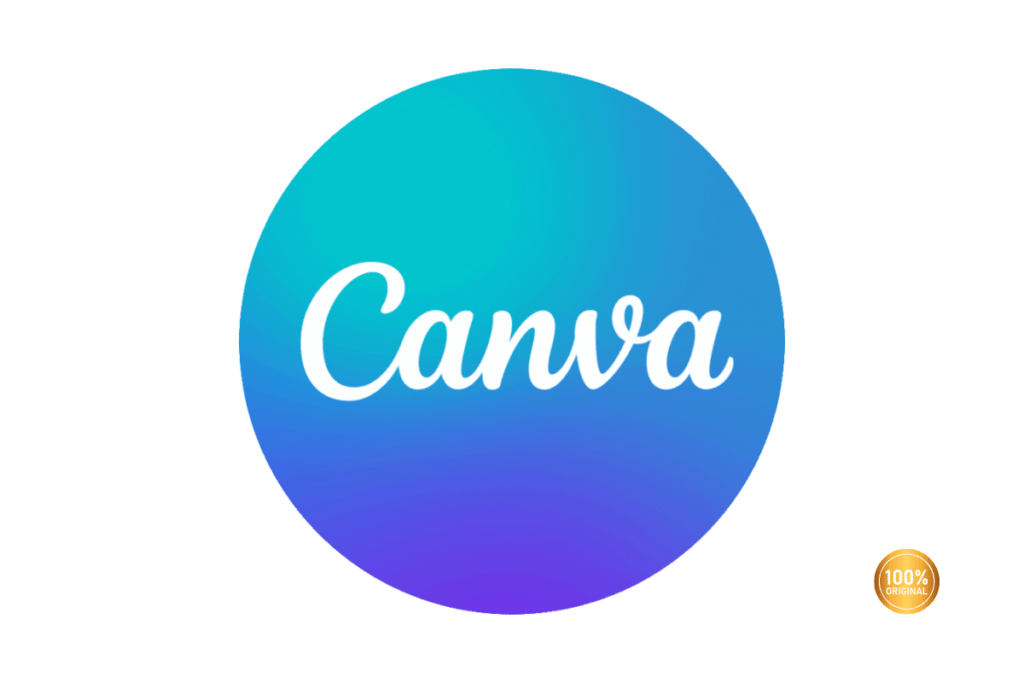
Canva provides a wide range of pre-designed templates for various platforms, including social media, presentations, print materials, and more. These templates come in standard sizes optimized for each platform, allowing you to create professional-looking designs without worrying about dimensions. To resize your image using a template, simply select the desired template size, and Canva will automatically adjust your design to fit.
Custom Resizing with Canva’s Dimensions Tool
For more flexibility, Canva offers a dimensions tool that allows you to customize the size of your design according to your specific requirements. Whether you’re resizing an image for a custom print project or adjusting it to fit a non-standard social media platform, the dimensions tool gives you full control over the size of your design. Simply enter your desired dimensions, and How To Change Size In Canva will resize your image accordingly.
Cropping and Resizing Manually
In addition to the built-in templates and dimensions tool, Canva also allows you to manually crop and resize images within your design. This feature is particularly useful when you need to fine-tune the composition of your design or adjust the size of individual elements.
To crop or resize an image manually, simply select the image, click on the crop tool, and adjust the dimensions using the handles.
Best Practices for Resizing Images in Canva
Maintain Aspect Ratio
When resizing images in Canva, it’s important to maintain the aspect ratio to avoid distorting the image. This ensures that your design remains visually appealing and professional-looking. Canva automatically maintains the aspect ratio by default, but you can disable this feature if needed.
Use High-Quality Images
To ensure optimal results when resizing images, always use high-quality images with sufficient resolution. Low-resolution images may appear pixelated or blurry when resized, detracting from the overall quality of your design. How To Change Size In Canva provides a library of high-quality stock images that you can use in your designs, or you can upload your own images for greater customization.
Preview Before Exporting
Before finalizing your design, be sure to preview it to ensure that the resized images look as intended. Canva allows you to preview your design in various formats, including web preview, print preview, and presentation mode. Take the time to review your design from different perspectives to catch any potential issues before exporting.
Exploring Canva’s New Trends and Affiliate Program
Canva, the popular graphic design platform, continues to innovate and evolve, introducing new trends and features to empower creators worldwide. In this article, we’ll delve into the latest trends shaping the world of design on How To Change Size In Canva and explore the platform’s affiliate program, offering opportunities for users to monetize their creativity.
New Trends in Canva Design
Minimalism and Clean Design
Minimalism remains a dominant trend in graphic design, and Canva users are embracing clean, clutter-free layouts and simple yet impactful visuals. With Canva’s extensive library of minimalist templates and design elements, creators can effortlessly achieve a sleek and modern aesthetic for their projects.
Bold Typography and Vibrant Colors
Bold typography and vibrant colors are making a statement in Canva designs, adding personality and flair to various projects. Canva offers a diverse range of fonts and color palettes to help users express their creativity and create eye-catching designs that capture attention and convey messages effectively.
Custom Illustrations and Hand-drawn Elements
Personalization is key in design, and Canva users are increasingly incorporating custom illustrations and hand-drawn elements into their projects.
Creators are infusing their designs with distinctive touches that resonate with their audience and set their work apart, whether through doodles, drawings, or custom images.
Animated Graphics and GIFs
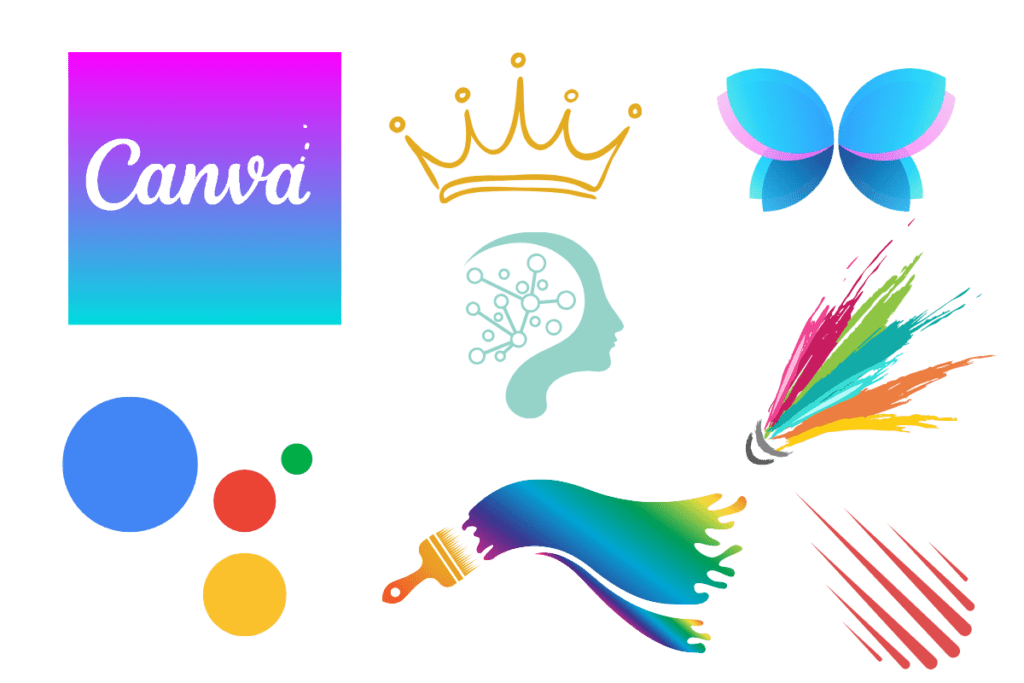
Animation is gaining traction in graphic design, and Canva has responded by offering capabilities that make it easy to create animated drawings and GIFs. From subtle animations to eye-catching transitions, Canva allows users to bring their designs to life and engage their audience in new and interesting ways.
Canva’s Affiliate Program: Monetizing Creativity
Overview of Canva’s Affiliate Program
Canva’s affiliate program offers users the opportunity to earn commissions by referring new customers to the platform. Affiliates receive a unique referral link that they can share via their website, blog, social media channels, or email newsletters. .
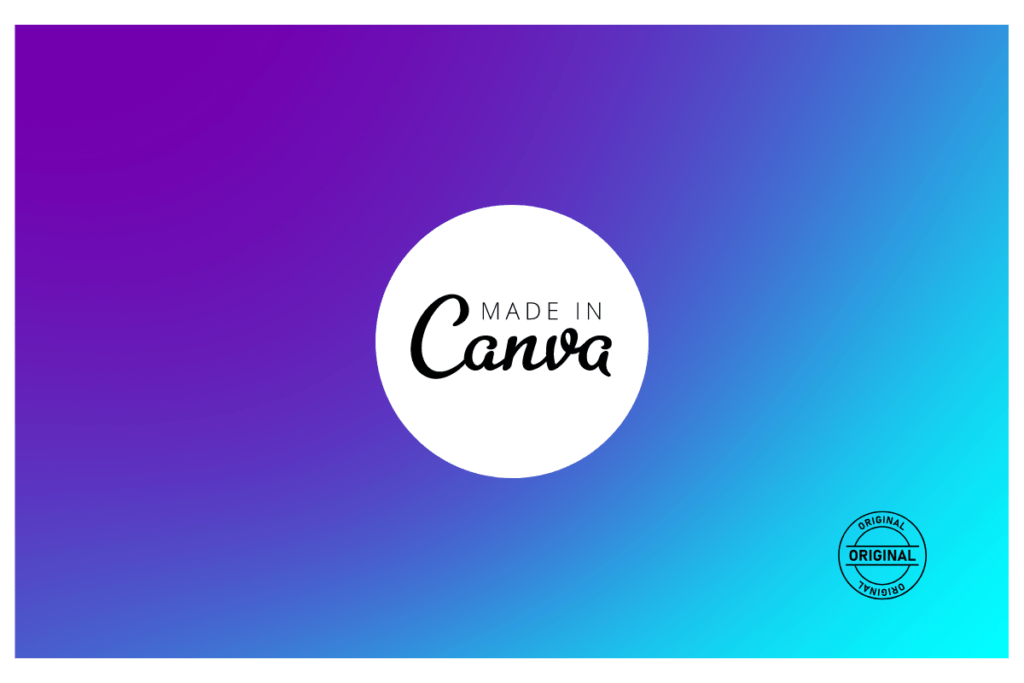
Benefits of Joining Canva’s Affiliate Program
- Passive Income: By joining Canva’s affiliate program, users can earn passive income by promoting a product they already use and love. With Canva’s widespread popularity and appeal, there’s ample opportunity to attract new customers and earn commissions.
- Access to Marketing Resources: Canva provides affiliates with access to a range of marketing resources, including banners, graphics, and promotional materials. These resources help affiliates effectively promote Canva and drive conversions.
- Flexible Payout Options: Canva offers flexible payout options for affiliates, allowing them to choose between receiving commissions via PayPal or direct bank transfer. Affiliates can track their earnings and payments conveniently through Canva’s affiliate dashboard.
Tips for Success in Canva’s Affiliate Program
- Authentic Promotion: To maximize success in Canva’s affiliate program, focus on authentic promotion and only recommend products or features that you genuinely believe in and use. Authenticity builds trust with your audience and increases the likelihood of conversions.
- Targeted Marketing: Identify your target audience and tailor your marketing efforts to appeal to their specific needs and interests. Whether it’s showcasing Canva’s design features for bloggers, entrepreneurs, or educators, personalized messaging enhances the effectiveness of your promotions.
- Consistent Promotion: Consistency is key in affiliate marketing. To retain visibility and encourage continual traffic and conversions, promote Canva on a regular basis using multiple channels like as your website, social media, and email newsletters.
Conclusion
Resizing photos in Canva is easy and offers endless design options. Whether you’re using templates or custom proportions, Canva provides the tools for professional-looking designs. Stick to best practices like maintaining aspect ratio and using high-quality photos for great results every time.

